How to Add a Gift Card to Apple Wallet 📱[2025]
How to Use Gift Cards from Apple Wallet so Your Funds Are Always at Your Fingertips (Or At Least In Your Pocket)

Die-hard Apple stans know that Apple Wallet is one of the iPhone’s most convenient features. One simple panel summoned by a double click of the power button, and you have all of your important stuff in one place – Apple Cash, credit cards, plane tickets, even event tickets. No more misplacing stuff ever again!
And if you’re sick of getting a physical gift card and then forgetting it at home when you actually happen to stop by a place that accepts it, you’re in luck – you can manage gift cards in Apple Wallet, too. So instead of keeping a stack of plastic cards you’ll have to worry about losing, you can keep all those funds safe and secure right on your iPhone.
From paying quickly at Starbucks so you can get your caffeine fix faster to checking the balance on your iTunes gift card, it’s all the information you need all in one place to track balances, make purchases, and even get updates on promotions. Score.
So if you’re wondering how to add a gift card to Apple Wallet and ensure it works smoothly, this guide will walk you through every step, troubleshooting tips, and retailer-specific instructions. Let’s get to it.

Why Use Apple Wallet for Gift Cards?
In case you’re still on the fence about whether or not Apple Wallet is
- Always accessible: No need to carry physical cards. Your gift cards are stored safely in your iPhone.
- Balance tracking: Many retailers automatically update your balance in Wallet.
- Fast checkout: Show the barcode at the register or select Apple Wallet when shopping online.
- Organized: Keep all your gift cards in one digital location, including loyalty cards and passes.
Using Apple Wallet helps you stay organized, reduces the risk of losing cards, and ensures you always know how much you have left.
Step 1: Check Compatibility
Now, unfortunately not every gift card out there is compatible with Apple Wallet, but enough popular brands are that there’s a good chance the card you want to use is compatible, particularly if it’s for a large national brand.
Apple Wallet can manage:
✅ Apple and iTunes gift cards
✅ Prepaid cash gift cards like Visa, Mastercard, and American Express
✅ Wallet-elligable loyalty cards from vendors like Target, Ulta, Starbucks, and Fandango (check the link for Apple’s full list of participating brands)
❓Not sure if your gift card is Apple Wallet compatible? Check the back of the physical card, the email you received with the digital card, or the retailer’s app for an “Add to Apple Wallet” option.
The other piece of the compatibility puzzle is your device itself and the operating system you’re running. Apple Wallet works with iPhones running iOS 9.0 or later, but having the latest iOS version ensures the smoothest experience.

Step 2: Add a Digital Gift Card via Email or App
Since over 60% of gift cards are digital these days, let’s start there.
If you receive a digital gift card, you’ll probably receive it by email or in the retailer’s app. From there, it’s pretty easy to add them to Apple Wallet if they’re compatible.
How to Add a Digital Gift Card to Apple Wallet
- Open the email containing your gift card or the retailer’s app.
- Look for an “Add to Apple Wallet” button or link.
- Tap the button. Your iPhone will open Wallet and display a preview of the card.
- Tap “Add” in the top-right corner to save the card.
Once added, the card will show up in Apple Wallet along with the barcode or QR code for scanning. Some apps, like Starbucks, also allow you to reload the balance directly from Wallet.

Step 3: Add a Physical Gift Card
While physical gift cards have fallen behind their digital counterparts in sales over recent years, they still make up a huge portion of the gift card market – chances are you have a couple of physical gift cards lying around, too.
Adding a physical gift card may require a few extra steps, since not all physical cards include Apple Wallet integration.
How to Add a Physical Gift Card to Apple Wallet
- Scan a QR code or barcode: Some retailer apps allow you to scan the card’s barcode and push it to Wallet. If you have this option, take it – it’s way easier than typing in a long barcode.
- Manual entry: Open the retailer’s app, select the option to add a gift card, and enter the card number and PIN. The app may then send it to Wallet.
Keep in mind that not all physical cards can be added. If the retailer doesn’t support digital Wallet integration, you’ll need to continue using the physical card.
Step 4: Using Your Gift Card in Apple Wallet
Once your card is in Wallet, you can use it just as simply as Apple Pay.
- Open the Wallet app and tap the card you want to use.
- Show the barcode or QR code to the cashier for scanning in stores.
- For online purchases, select Apple Wallet or the retailer’s app when checking out.
Most retailers automatically track your balance in Wallet, but it’s always a good idea to check before making a large purchase.
Step 5: Managing Gift Cards in Apple Wallet
Once you’ve got all your gift cards added to Apple Wallet, you’ll need to know a few basic controls to stay on top of your balances and keep your wallet from getting cluttered with empty cards.
Luckily, you can easily manage all your gift cards from within Apple Wallet:
- View balance: Tap the card to see your remaining balance.
- Remove a card: Tap the “…” icon in the upper-right corner, then select Remove Pass.
- Update balance: Some cards refresh automatically; others may require opening the retailer’s app to sync.
Keeping Wallet organized by removing expired or empty cards makes it easier to quickly access the ones you need.
Sending + Receiving Gift Cards That Don’t Work with Apple Wallet

Apple Wallet is super convenient… for the brands that are compatible with it. So what’s the best way to send and receive gift cards for all those other brands out there, from your favorite national restaurant chain to your go-to local boutique?
GiftYa digital gift cards can be customized and sent in just a few clicks. The unique “unwrapping” interaction is designed to make the experience fun, something that’s missing from gift cards that just get dumped in your email alongside messages from your boss. You can wrap them in an expert-created design or make one yourself with a photo or video clip. Add a custom message, and it’s off.
Unlike Apple Wallet, which only works with a handful of retailers, GiftYa’s catalog contains thousands of local and national brands. You can also choose GiftYa Select and let your recipient choose any vendor in the catalog themselves.
But the real reason we’re here today is because we’re talking about making gift cards easier to redeem, and GiftYa is leading the pack on that. You can choose from several ways to use a GiftYa balance, including:
- Activate to a Visa, a Mastercard, or an Amex
- Cash the balance out to your bank account with Zelle
- Use like any other eGift card from the GiftYa app
- Swap for another merchant in the catalog
- Regift the balance to someone else
The choice is totally yours. So while Apple Wallet is a convenient way to manage some of your gift cards, GiftYa is a great way to have more control over your gift funds than ever before.
So keep us in mind next time someone asks what you’d like for your birthday, the holidays, or just ‘cause :)
Retailer-Specific Instructions for Popular Brands in Apple Wallet
Despite being very popular, there are some known headaches when it comes to adding a couple of these types of gift cards to Apple Wallet. Here are some tips and tricks to help you avoid common pitfalls!
Starbucks
- Add a digital or physical card directly through the Starbucks app.
- Once added, the card appears in Wallet with the barcode ready to scan at the register.
- You can reload the card from Wallet or the app.
Target
- Target eGift cards include an “Add to Apple Wallet” button in the email confirmation.
- Tap the button, confirm the card, and it will be available in Wallet for in-store or online use.
Sephora
- Sephora digital gift cards purchased online include a Wallet integration option.
- Open the email, tap Add to Apple Wallet, and the card will appear with its barcode for scanning.
Apple / iTunes Gift Cards
- Open the App Store or iTunes Store app.
- Tap your profile, select Redeem Gift Card or Code, and follow prompts to add the balance.
- For digital Wallet tracking, the App Store automatically keeps track of your balance.
Best Buy
- Add digital gift cards from the email or the Best Buy app.
- Tap Add to Apple Wallet to access the barcode at checkout.
Troubleshooting Common Issues Adding Gift Cards to Wallet
Sometimes adding a gift card to Apple Wallet isn’t as straightforward as it seems. Here’s how to address common problems:
1. “Add to Apple Wallet” Button Not Showing
- Ensure your iPhone is updated to the latest iOS version.
- Check if the retailer supports Apple Wallet; not all do.
- Try adding through the retailer’s app instead of the email.
2. Card Balance Not Updating
- Some retailers require you to refresh the card balance manually in their app.
- Ensure your iPhone is connected to the internet for automatic updates.
- Remove and re-add the card if the balance continues to show incorrectly.
3. Physical Card Not Supported
- Use the retailer’s app to manually enter the card number and PIN if scanning isn’t available.
- Contact the retailer if Wallet integration is unavailable for that card type.
4. Scanning Issues at Checkout
- Make sure your screen brightness is turned up when scanning the barcode.
- Ensure the cashier’s scanner can read digital barcodes.
- If scanning fails, try the retailer’s app or show the card number manually.
5. Multiple Cards from the Same Retailer
- Apple Wallet supports multiple cards from the same store.
- Each card will display individually, so you can select which one to use.
Tips for a Smooth Apple Wallet Experience
- Keep your iPhone updated to the latest iOS version.
- Use Wi-Fi when adding or updating cards for faster syncing.
- Organize Wallet by removing expired or empty gift cards.
- For reloadable cards, use the retailer’s app to top up the balance, which then syncs to Wallet.
- Set up Face ID or Touch ID for added security when using Wallet.
FAQs About Apple Wallet and Gift Cards
Can I add any gift card to Apple Wallet?
Not all gift cards are compatible. Always check the retailer’s app or website for Apple Wallet support.
Can I use Apple Wallet gift cards in stores and online?
Yes, as long as the retailer supports Apple Wallet transactions. Physical stores usually require scanning the barcode; online purchases may allow you to select Apple Wallet at checkout.
Will my gift card balance update automatically?
Most retailers update balances automatically, but some may require you to refresh in their app.
Can I add multiple gift cards from the same store?
Yes, Wallet allows multiple cards from the same retailer. Each will display individually.
What if my gift card isn’t accepted in Apple Wallet?
Check the retailer’s app or website. Some cards may require manual entry or may not be supported at all. Contact the retailer if you continue to have issues.
That’s a wrap on how to add a gift card to Apple Wallet!
Apple Wallet is more than just a place for credit cards — it’s a digital hub for gift cards, loyalty programs, and passes, helping you streamline your shopping experience and keep track of your balances effortlessly.
Trae Bodge
Trae Bodge is the shopping expert here at GiftYa. Trae helps people find the best deals and ideas on popular new items to purchase.
Latest Posts
Latest Posts
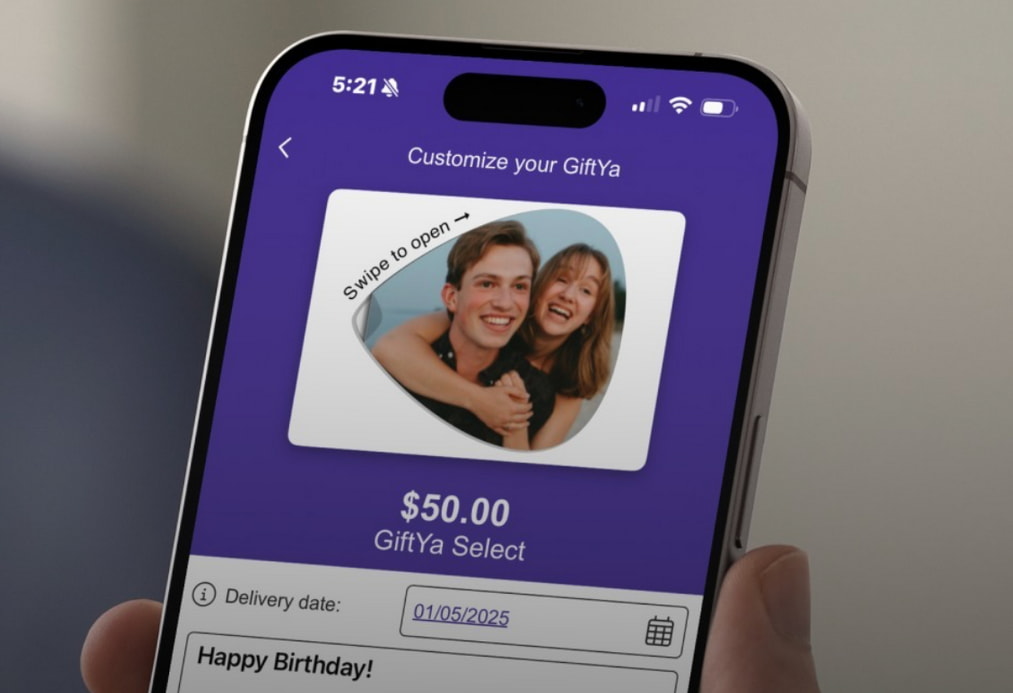
With the Zelle App Gone, There’s No Direct Way to Cash Out a Gift Card to Zelle… Unless You’re Using GiftYa. Here’s the Whole Story.

How to Use Gift Cards from Apple Wallet so Your Funds Are Always at Your Fingertips (Or At Least In Your Pocket)

The Complete Guide to Unlocking V-Bucks and Skins with Your Fortnite gift card, Console gift card, Visa gift card, and More

Prepare for your next night out on the town in the city that never sleeps

From tonkotsu to shoyu, ramen shops across New York City serve up steaming bowls of comforting noodles that bring authentic Japanese flavors to the Big Apple!

Sending and receiving gift cards has never been easier than with the convenience of text message through your favorite retailers!

Sending and receiving gift cards has never been easier than with the convenience of text message through your favorite retailers!

Say Goodbye to the Physical Gift Card With the Convenience of an eGift from GiftYa

Your ultimate guide to the perfect last-minute gifts

With the Zelle App Gone, There’s No Direct Way to Cash Out a Gift Card to Zelle… Unless You’re Using GiftYa. Here’s the Whole Story.

The Complete Guide to Unlocking V-Bucks and Skins with Your Fortnite gift card, Console gift card, Visa gift card, and More















